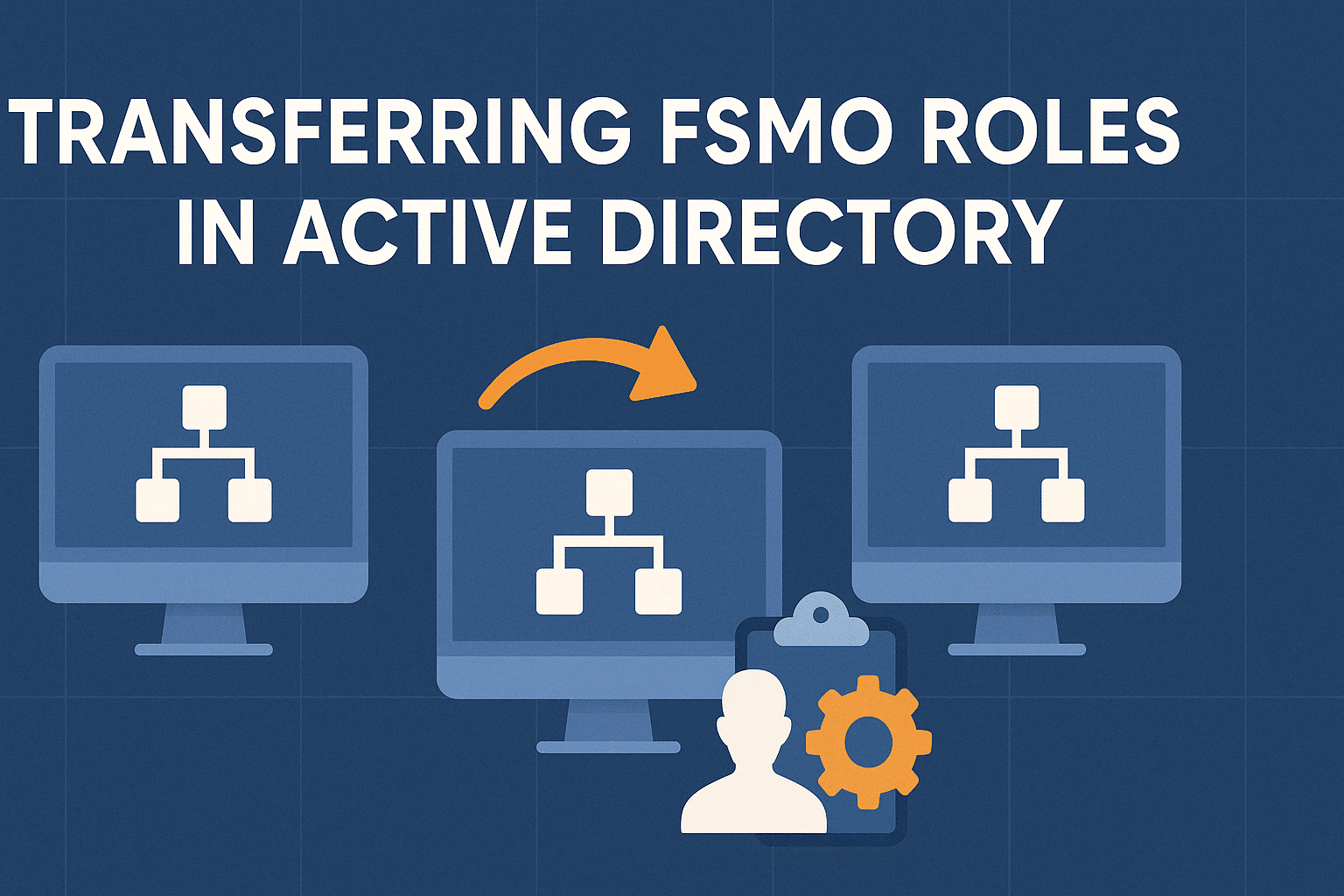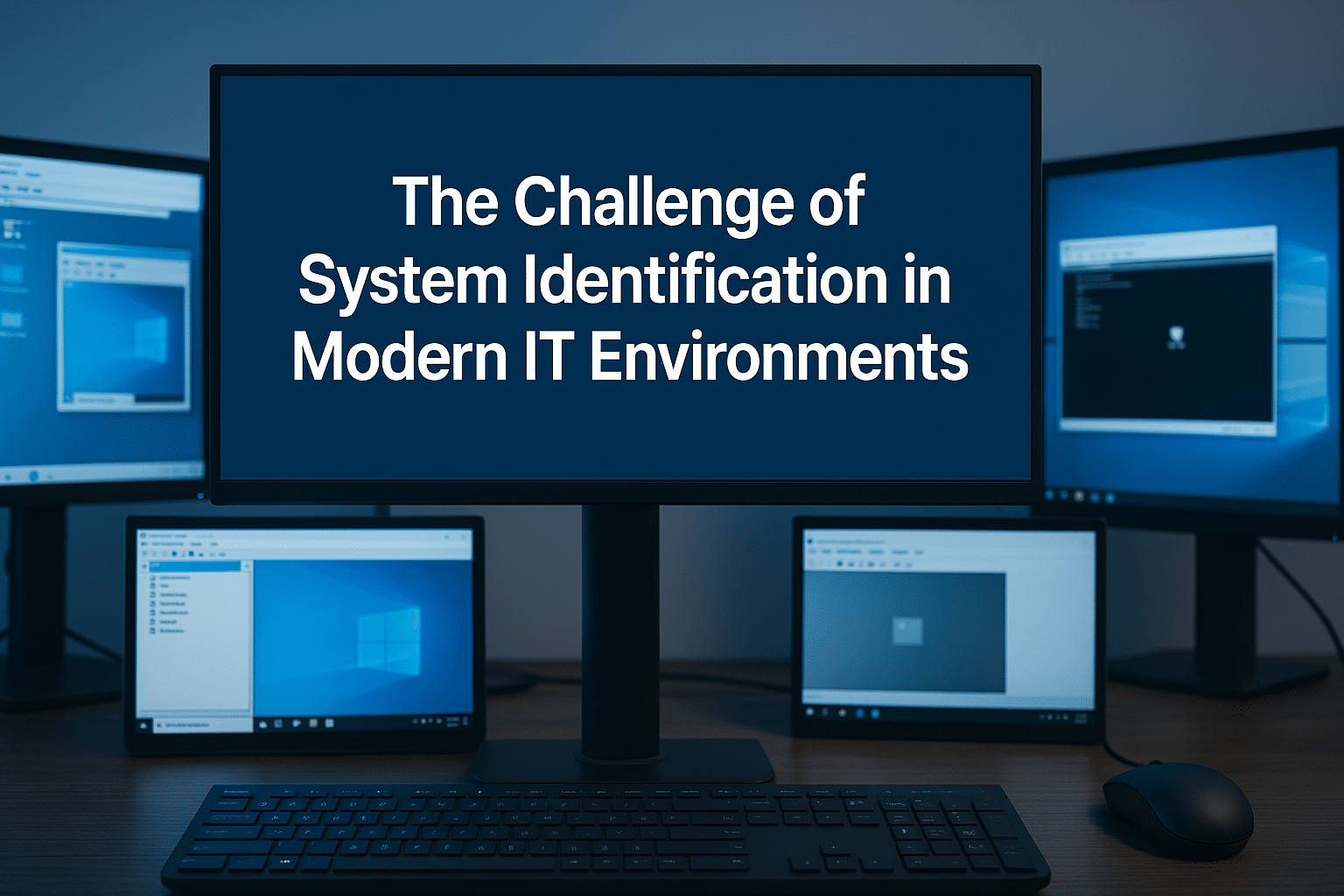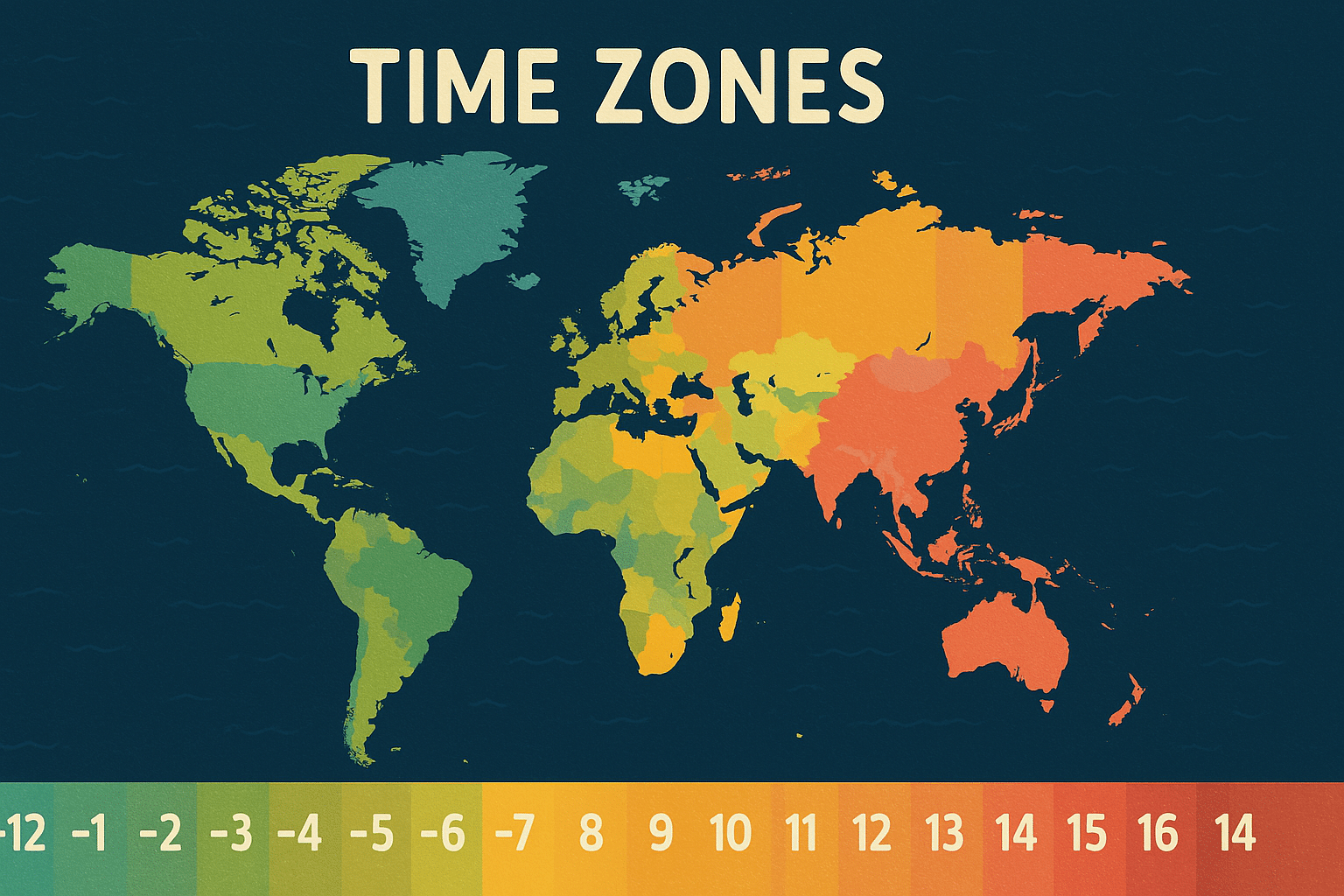Flexible Single Master Operations (FSMO) roles remain a critical component of Active Directory infrastructure in Windows Server 2025. While much of Active Directory uses a multi-master replication model, certain operations are too sensitive for this approach, requiring dedicated role holders. Properly transferring these roles is essential for maintaining a healthy directory environment.
In this comprehensive guide, I’ll walk through the best practices for transferring FSMO roles in Windows Server 2025 environments, including both planned transfers and emergency seizures. Whether you’re decommissioning a domain controller, performing maintenance, or recovering from a failure, this step-by-step approach will help ensure a smooth transition.
Table of Contents
Understanding FSMO Roles in 2025
While the fundamental nature of FSMO roles hasn’t changed in Windows Server 2025, understanding their specific functions remains critical for proper AD management. The five FSMO roles are:
Forest-wide Roles:
- Schema Master – Controls all updates and modifications to the Active Directory schema
- Domain Naming Master – Manages the addition or removal of domains in the forest
Domain-specific Roles:
- PDC Emulator – Synchronizes time across the domain and processes password changes
- RID Master – Allocates sequences of relative identifiers to domain controllers
- Infrastructure Master – Updates cross-domain group-to-user references
Windows Server 2025 continues to require these roles for proper AD operation, though it offers enhanced management tools and resilience mechanisms (more on these later).
When to Transfer FSMO Roles
There are several scenarios where you might need to transfer FSMO roles:
- Planned maintenance – When the current role holder needs to undergo extended maintenance
- Server decommissioning – When retiring the server currently holding FSMO roles
- Hardware upgrades – Moving to more powerful hardware for better performance
- Load balancing – Distributing roles across different servers to optimize performance
- Disaster recovery – When a role holder has failed and the role must be seized
- Geographical optimization – Relocating roles to reduce latency for specific operations
In Windows Server 2025, Microsoft has improved the resilience of AD even with suboptimal FSMO placement, but proper role distribution still impacts performance and recovery times.
Preparation Steps Before Transfer
Before attempting any FSMO role transfer, complete these preparation steps:
Document the current FSMO role holders:
# For identifying all FSMO role holders Get-ADForest | Select-Object DomainNamingMaster, SchemaMaster Get-ADDomain | Select-Object PDCEmulator, RIDMaster, InfrastructureMaster
Verify AD health:
# Run DCDiag to check domain controller health dcdiag /v # Check replication status repadmin /showrepl repadmin /replsummary
Validate connectivity between the current and target role holders
Create a system state backup of both the source and target domain controllers:
# Using Windows Server Backup wbadmin start systemstatebackup -backupTarget:E: -quiet
Schedule a maintenance window if this is a production environment
Ensure both source and target DCs are running the same OS version (ideally both Windows Server 2025)
Verify the target DC has sufficient resources (CPU, memory, disk space) Check for pending reboots on both servers:
# Check for pending reboots Get-ItemProperty -Path "HKLM:\SYSTEM\CurrentControlSet\Control\Session Manager" -Name PendingFileRenameOperations -ErrorAction SilentlyContinue
Step-by-Step: Normal Transfer Process
Using PowerShell (Recommended Method in Windows Server 2025)
Windows Server 2025 enhances PowerShell capabilities for FSMO management. Here’s how to transfer each role:
Transfer PDC Emulator Role
# Transfer PDC Emulator role to DC-TARGET Move-ADDirectoryServerOperationMasterRole -Identity "DC-TARGET" -OperationMasterRole PDCEmulator -Confirm:$false
Transfer RID Master Role
Move-ADDirectoryServerOperationMasterRole -Identity "DC-TARGET" -OperationMasterRole RIDMaster -Confirm:$false
Transfer Infrastructure Master Role
Move-ADDirectoryServerOperationMasterRole -Identity "DC-TARGET" -OperationMasterRole InfrastructureMaster -Confirm:$false
Transfer Domain Naming Master Role
Move-ADDirectoryServerOperationMasterRole -Identity "DC-TARGET" -OperationMasterRole DomainNamingMaster -Confirm:$false
Transfer Domain Naming Master Role
Move-ADDirectoryServerOperationMasterRole -Identity "DC-TARGET" -OperationMasterRole DomainNamingMaster -Confirm:$false
Transfer Schema Master Role
# Note: You must be a member of the Schema Admins group Move-ADDirectoryServerOperationMasterRole -Identity "DC-TARGET" -OperationMasterRole SchemaMaster -Confirm:$false
Transfer All Roles at Once
In Windows Server 2025, you can transfer all roles simultaneously with improved reliability:
# Transfer all FSMO roles to DC-TARGET Move-ADDirectoryServerOperationMasterRole -Identity "DC-TARGET" -OperationMasterRole PDCEmulator,RIDMaster,InfrastructureMaster,SchemaMaster,DomainNamingMaster -Confirm:$false
Using Active Directory Users and Computers (GUI Method)
For administrators who prefer the GUI approach:
- For Domain-Specific Roles (PDC, RID, Infrastructure):
- Open Active Directory Users and Computers
- Right-click on the domain name and select Operations Masters
- For each tab (RID, PDC, Infrastructure), click Change
- Select the target DC and click OK
- For Schema Master:
- Register the schmmgmt.dll if not already:
regsvr32 schmmgmt.dll- Open MMC and add the Active Directory Schema snap-in
- Right-click Active Directory Schema and select Operations Master
- Click Change and select the target DC
- For Domain Naming Master:
- Open Active Directory Domains and Trusts
- Right-click Active Directory Domains and Trusts and select Operations Master
- Click Change and select the target DC
Using NTDSUTIL (Command-Line Method)
While PowerShell is preferred in Windows Server 2025, NTDSUTIL remains available for compatibility:
ntdsutil roles connections connect to server DC-TARGET quit transfer pdc transfer rid master transfer infrastructure master transfer schema master transfer domain naming master quit quit
Step-by-Step: Seizing FSMO Roles
⚠️ WARNING: Seizing FSMO roles should only be performed when the current role holder is permanently unavailable and cannot be brought back online. This is an emergency procedure.
Pre-Seizure Requirements:
- Verify the current role holder is truly offline and unrecoverable
- If the server will ever return to the network, it must NEVER be allowed to connect to the domain again without being demoted first
- Document that you’re performing a seizure operation for audit purposes
Using PowerShell (Windows Server 2025 Method)
# Seize PDC Emulator role to DC-TARGET Move-ADDirectoryServerOperationMasterRole -Identity "DC-TARGET" -OperationMasterRole PDCEmulator -Force -Confirm:$false # Seize all roles with a single command Move-ADDirectoryServerOperationMasterRole -Identity "DC-TARGET" -OperationMasterRole PDCEmulator,RIDMaster,InfrastructureMaster,SchemaMaster,DomainNamingMaster -Force -Confirm:$false
Using NTDSUTIL (Alternative Method)
ntdsutil roles connections connect to server DC-TARGET quit seize pdc seize rid master seize infrastructure master seize schema master seize domain naming master quit quit
Post-Seizure Steps
After seizing FSMO roles:
# Force replication with all partners repadmin /syncall /APed
Clean up metadata of the failed DC:
# Remove failed DC's metadata ntdsutil "metadata cleanup" "connections" "connect to server DC-TARGET" quit "select operation target" "list domains" "select domain 0" "list sites" "select site 0" "list servers in site" "select server 1" "remove selected server" quit quit quit
Reset the krbtgt account twice to prevent potential Golden Ticket attacks:
# Reset the krbtgt password Get-ADUser krbtgt | Set-ADAccountPassword -Reset -NewPassword (ConvertTo-SecureString -AsPlainText "ComplexPassword1!" -Force) # Wait 10 minutes for replication, then reset again Get-ADUser krbtgt | Set-ADAccountPassword -Reset -NewPassword (ConvertTo-SecureString -AsPlainText "ComplexPassword2!" -Force)
Post-Transfer Verification
After transferring or seizing FSMO roles, verify success with these steps:
Confirm new role holders:
Get-ADForest | Select-Object DomainNamingMaster, SchemaMaster Get-ADDomain | Select-Object PDCEmulator, RIDMaster, InfrastructureMaster
Verify AD replication:
repadmin /replsummary
Check overall AD health:
dcdiag /v
Verify time synchronization (especially after moving PDC Emulator):
w32tm /monitor
Check the event logs for any errors:
Get-EventLog -LogName "Directory Service" -Newest 50 | Where-Object {$_.EntryType -eq "Error"}
Test basic AD functionality:
- Create a test user
- Reset a password
- Modify a group membership
Windows Server 2025 FSMO Enhancements
Windows Server 2025 introduces several improvements for FSMO role management:
- Enhanced Resilience: Improved ability to function during temporary role holder unavailability
- Automated Health Monitoring: Built-in detection of FSMO role holder health
- Improved PowerShell Cmdlets: More comprehensive error handling and validation
- Role Performance Metrics: New performance counters specific to FSMO operations
- Advanced Transfer Scheduling: Ability to schedule role transfers for specific maintenance windows
- Optimized RID Pool Management: Better handling of RID pool allocation to reduce the impact of RID Master unavailability
- Transfer Auditing: Enhanced logging of all role transfers for compliance purposes
To access these new capabilities:
# New in Windows Server 2025: View FSMO role performance metrics Get-ADOperationMasterRolePerformance -Role PDCEmulator # New in Windows Server 2025: Schedule a FSMO role transfer Schedule-ADOperationMasterRoleTransfer -Identity "DC-TARGET" -Role PDCEmulator -ScheduleDate "04/20/2025 02:00 AM" # New in Windows Server 2025: Get comprehensive FSMO health report Get-ADOperationMasterRoleHealth | Format-Table Role, CurrentHolder, Status, LastOperationTime, PerformanceRating
Common Pitfalls to Avoid
- Improper Infrastructure Master Placement:
- Pitfall: Placing the Infrastructure Master on a Global Catalog server in a multi-domain forest
- Solution: In Windows Server 2025, this is less critical, but still a best practice to separate these roles in complex environments
- Role Concentration:
- Pitfall: Placing all FSMO roles on a single server
- Solution: Distribute roles across at least two DCs (often PDC Emulator, RID Master, and Infrastructure Master on one, Schema and Domain Naming on another)
- Seizing When Transfer Is Possible:
- Pitfall: Using the seize operation when the current role holder is still online
- Solution: Always attempt a proper transfer first; only seize when absolutely necessary
- Ignoring Replication Issues:
- Pitfall: Transferring roles when replication problems exist
- Solution: Resolve all replication issues before transferring FSMO roles
- Insufficient Testing:
- Pitfall: Not verifying FSMO functionality after transfer
- Solution: Follow the post-transfer verification checklist above
- Overlooking Time Synchronization:
- Pitfall: Not reconfiguring time settings after moving the PDC Emulator
- Solution: Update time configuration to ensure the new PDC Emulator synchronizes with external time sources
- Improper Schema Admin Rights:
- Pitfall: Attempting Schema Master transfer without Schema Admin membership
- Solution: Ensure proper group membership before attempting transfer
Troubleshooting FSMO Transfer Issues
If you encounter problems during FSMO transfers, use this troubleshooting guide:
Error: “The specified server cannot perform the requested operation”
Cause: Usually a connectivity issue or insufficient permissions
Solution:
# Check connectivity Test-NetConnection -ComputerName <DC-NAME> -Port 389 # Verify DC is advertising as a DC nltest /server:<DC-NAME> /dsgetdc:<DOMAIN>
Error: “Access Denied”
Cause: Insufficient permissions or restricted Admin access
Solution: Ensure you’re running as a Domain Admin (Enterprise Admin for forest roles)
Error: “Current role owner cannot be contacted”
Cause: The current role holder is offline or unreachable
Solution: Verify network connectivity; if confirmed offline, consider seizure
Extended Failure with Schema Master Transfer
Cause: Often related to Schema Admin membership or schema updates in progress
Solution:
# Add yourself to Schema Admins Add-ADGroupMember -Identity "Schema Admins" -Members $env:USERNAME # Check for pending schema operations Get-ADObject -Filter 'objectClass -eq "attributeSchema" -or objectClass -eq "classSchema"' -Properties whenChanged | Sort-Object whenChanged -Descending | Select-Object -First 5
PDC Emulator Transfer Causes Time Sync Issues
Cause: PDC Emulator is the domain’s authoritative time source
Solution: Reconfigure the time service on the new PDC Emulator:
# Configure new PDC to sync with external time source w32tm /config /manualpeerlist:"0.pool.ntp.org,1.pool.ntp.org" /syncfromflags:manual /reliable:yes /update Restart-Service w32time
Properly managing FSMO role transfers is a critical skill for maintaining a healthy Active Directory environment in Windows Server 2025. While Microsoft has improved the resilience of AD in the face of role holder issues, following these best practices ensures optimal performance and minimizes the risk of directory problems.
Remember the key principles:
- Prepare thoroughly before transfers
- Use PowerShell for most operations in Windows Server 2025
- Only seize roles when absolutely necessary
- Always verify successful transfers
- Distribute roles appropriately for your environment
- Take advantage of Windows Server 2025’s new FSMO management capabilities
By following this guide, you’ll be well-equipped to handle FSMO role transfers with confidence and maintain the health of your Active Directory infrastructure.
FAQ
How often should FSMO roles be transferred?
FSMO roles should only be transferred when necessary (server decommissioning, hardware upgrades, etc.), not according to a schedule. Unnecessary transfers add risk without benefits.
Does Windows Server 2025 automatically redistribute FSMO roles if a DC fails?
No, Windows Server 2025 does not automatically redistribute FSMO roles. While it has improved resilience to temporary role holder unavailability, manual intervention is still required to transfer or seize roles when a DC permanently fails.
Should all FSMO roles be placed on domain controllers in the same site?
It’s generally best to place the PDC Emulator in the site where most user authentication occurs, as it processes password changes and time synchronization. For other roles, placing them in the most well-connected site with the most reliable hardware is recommended.
Can I transfer FSMO roles to a read-only domain controller (RODC)?
No, RODCs cannot hold any FSMO roles. Attempts to transfer roles to an RODC will fail.
Is there a recommended order for transferring FSMO roles?
While not strictly required, a common practice is to transfer domain-specific roles first (PDC, RID, Infrastructure) followed by forest-wide roles (Schema, Domain Naming).
How do I know if my FSMO role holders are performing optimally?
Windows Server 2025 includes new performance metrics specifically for FSMO operations that can be monitored through PowerShell or Performance Monitor.