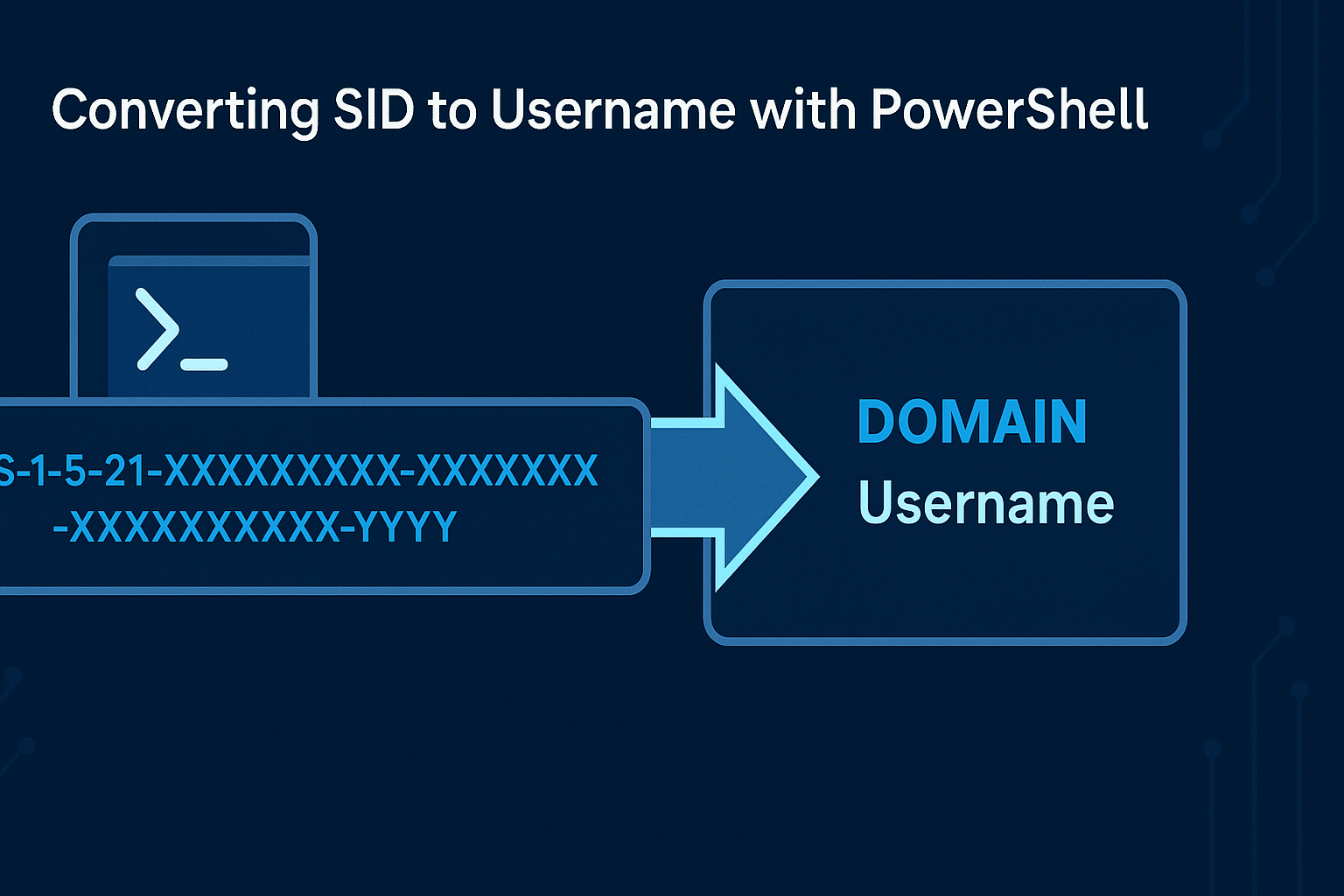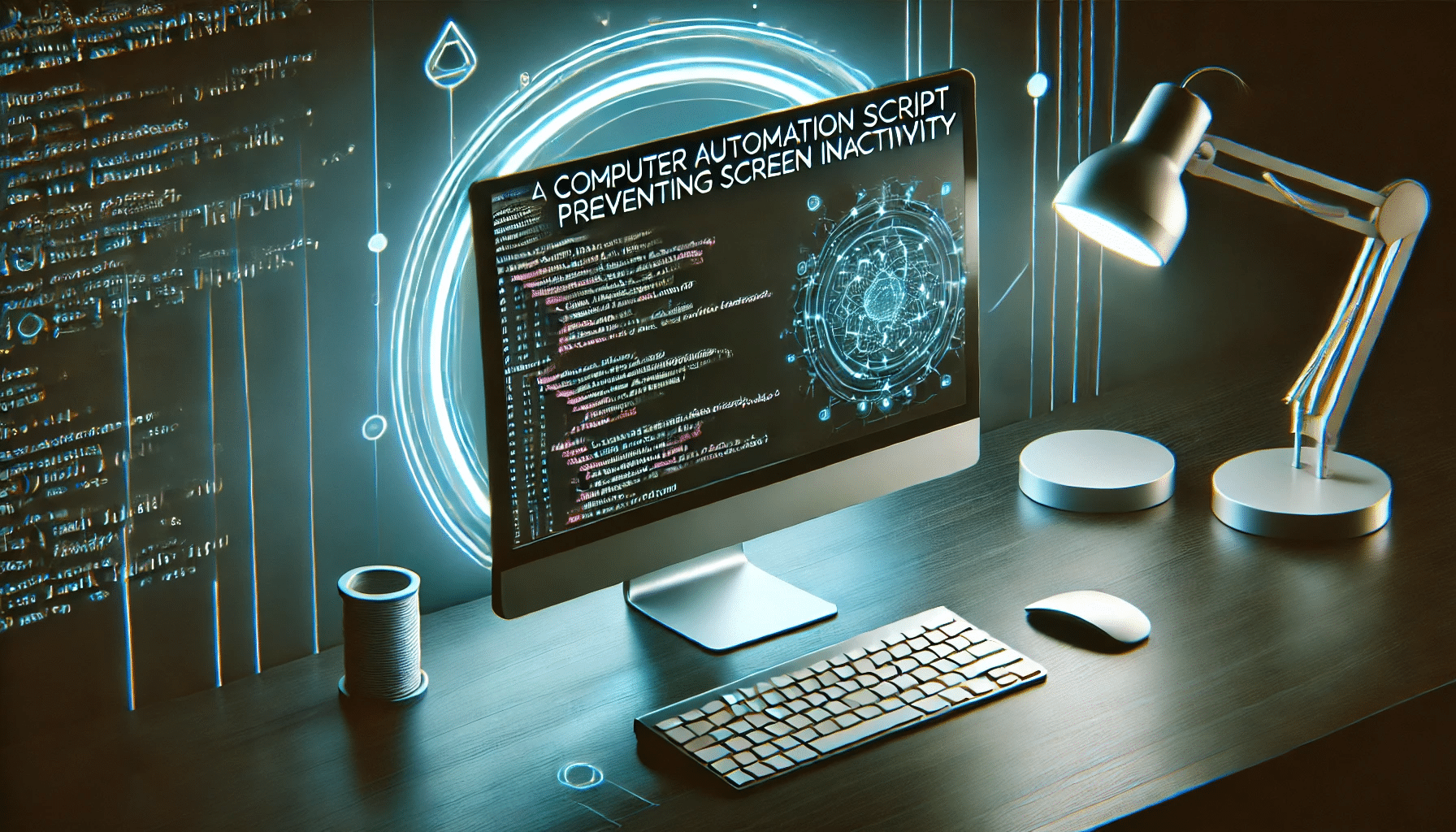Managing Outlook PST (Personal Storage Table) files across an organization can be a daunting task for IT administrators. PST files can be scattered across user machines, leading to challenges in backup, compliance, and storage management. To address this issue, we introduce ExportOutlookPSTs, an open-source utility designed to automate the collection and centralization of PST file paths from user machines to a central network share.
Table of Contents
Overview of ExportOutlookPSTs
ExportOutlookPSTs is a lightweight C# application that retrieves PST file paths from Outlook profiles on user machines and logs them to a central network share. The utility runs silently without user intervention, making it suitable for deployment across large organizations.
Key Features
- Automated PST Path Retrieval: Scans Outlook profiles for associated PST files.
- Centralized Logging: Logs PST paths to user-specific log files on a network share.
- No User Disruption: Runs hidden without opening any user interface elements.
- Duplicate Prevention: Normalizes paths and avoids duplicate entries in logs.
- Non-Intrusive: If no PST files or Outlook profiles are found, logs the user status without affecting the user experience.
- Error Handling: Captures and logs any errors encountered during execution.
How It Works
The utility performs the following steps:
- Network Share Validation: Checks if the provided network share path is accessible.
- Outlook Profile Check: Determines if an Outlook profile exists by inspecting the Windows Registry.
- Outlook Initialization: If a profile exists, initializes the Outlook COM object without displaying any UI elements.
- PST Path Collection: Retrieves PST file paths associated with the user’s Outlook stores.
- Logging:
- If PST files are found, logs the paths to a user-specific log file on the network share.
- If no PST files are found, logs the user in a
_NoPST.txtfile with a timestamp. - Updates existing entries to prevent duplicates.
- Error Logging: Any exceptions or errors are logged to an
ErrorLog.txtfile on the network share.
Deployment and Usage
- Download the Utility: Get the latest release from the GitHub repository.
- Prepare the Network Share:
- Ensure a network share is available and accessible to all target users.
- Users should have write permissions to log their data.
- Execute the Utility:
- Run the executable with the network share path as a command-line argument:
ExportOutlookPSTs.exe "\YourServer\YourShare$" - This can be integrated into logon scripts, deployed via software management tools, or executed manually for testing.
- Run the executable with the network share path as a command-line argument:
- Monitor Logs:
- User Logs: Each user will have a
<username>.txtfile containing their PST paths. - No PST Log: The
_NoPST.txtfile lists users without PST files or Outlook profiles. - Error Log: The
ErrorLog.txtfile contains any errors encountered.
- User Logs: Each user will have a
Example Usage Scenarios
Scenario 1: Planning for Email Platform Migration
An organization is planning to migrate from an on-premises email system to Exchange Online. One of the critical steps is to ensure that all users’ email data, including PST files, are migrated successfully. However, PST files may be located in various directories on user machines or network locations.
By deploying ExportOutlookPSTs across the organization:
- Comprehensive Discovery: IT administrators can discover where all PST files are located, including those stored on network drives.
- Migration Planning: Facilitates efficient migration planning by identifying users with PST files and their locations.
- Data Integrity: Ensures that no email data is left behind during the migration to Exchange Online.
Scenario 2: Setting Up New Outlook Profiles
When setting up new Outlook profiles—perhaps due to a system upgrade or reconfiguration—it’s essential to reconnect users’ existing PST files to maintain access to archived emails.
Using ExportOutlookPSTs:
- PST Path Retrieval: Quickly provides a list of PST file locations for each user.
- Streamlined Profile Setup: Enables IT staff to efficiently reconnect PST files when creating new Outlook profiles.
- Reduced Downtime: Minimizes user downtime by expediting the profile setup process.
Scenario 3: Compliance and Auditing
Organizations may need to ensure that all email data complies with legal and regulatory requirements.
Implementing ExportOutlookPSTs:
- Centralized Monitoring: Provides a centralized log of all PST files within the organization.
- Audit Readiness: Facilitates audits by maintaining records of where email data is stored.
- Policy Enforcement: Helps enforce policies regarding email storage locations and practices.
Code Highlights
Below are some key code snippets explaining critical functions:
- Outlook Profile Existence Check:
private static bool OutlookProfileExists()
{
string[] outlookVersions = { "16.0", "15.0", "14.0", "12.0", "11.0" };
foreach (var version in outlookVersions)
{
string profileKeyPath = $@"Software\Microsoft\Office\{version}\Outlook\Profiles";
using (RegistryKey profileKey = Registry.CurrentUser.OpenSubKey(profileKeyPath))
{
if (profileKey != null && profileKey.GetSubKeyNames().Length > 0)
{
return true;
}
}
}
return false;
}
This function checks the Windows Registry for existing Outlook profiles to prevent unnecessary Outlook initialization.
- Silent Outlook Initialization:
mapiNamespace = outlookApp.GetNamespace("MAPI");
mapiNamespace.Logon("", "", Missing.Value, false);
Initializes Outlook without displaying any UI, ensuring a seamless user experience.
- Logging Users Without PST Files:
logEntry = $"{username} - No PST files - checked: {DateTime.Now}";
UpdateNoPstLog(noPstLog, username, logEntry);
Logs users who have Outlook profiles but no PST files, updating existing entries to avoid duplicates.
Getting Started
- Prerequisites:
- .NET Framework 4.7.2 or later.
- Microsoft Outlook installed and configured on user machines.
- Installation:
- Download the executable from the latest release.
- Ensure the executable is accessible by all target users.
- Execution:
- Run the executable with the network share path.
- Integrate into automated deployment mechanisms as needed.
Security Considerations
- Code Signing: The executable is code-signed to ensure integrity and authenticity.
- Virus Scanning: Verified with VirusTotal to be malware-free.
- Data Privacy: Only file paths are collected; no email content is accessed or transmitted.
Conclusion
ExportOutlookPSTs offers a practical solution for organizations needing to manage PST files efficiently, whether for migrating to platforms like Exchange Online, setting up new Outlook profiles, or ensuring compliance with data management policies. By automating the collection of PST paths, IT administrators can save time, improve data integrity, and streamline email management processes.
This utility not only simplifies the discovery of PST file locations but also plays a crucial role in:
- Email Platform Migrations: Ensuring all user data is accounted for during transitions to new email systems.
- User Profile Management: Assisting in the seamless setup of new Outlook profiles by readily providing PST file paths.
- Data Compliance: Maintaining a centralized record to support compliance with email retention and storage policies.
By integrating ExportOutlookPSTs into your IT operations, you enhance your ability to manage email data effectively, reduce potential risks associated with data loss, and improve overall operational efficiency.